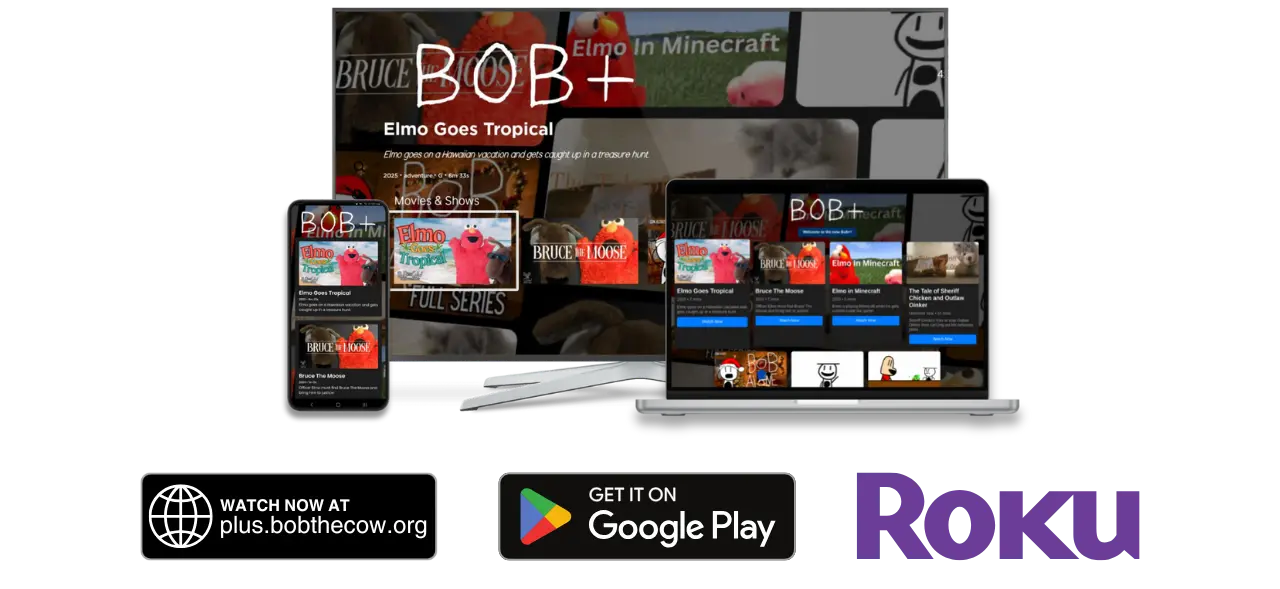
How to watch on every device
You can watch Bob+ from any device with a web browser by simply navigating to plus.bobthecow.org
To install the Bob+ app on an Android device, simply search for "Bob+" in the Google Play store or click this link.
To install Bob+ on a Roku device, the process is not as simple as installing the channel through the channel store.
Follow these steps to get Bob+ on your Roku device:
Step 1: Click here to download the application to your phone or computer.
Step 2: On your Roku home screen, do the following button combination with your remote: Home Home Home Up Up Right Left Right Left Right (Home x3 + Up x2 + Right + Left + Right + Left + Right)
Step 3: Write down the IP address that appears on screen. Select I agree to the license page.
Step 4: It will ask you to create a password. Just type something simple, but you will need to remember this.
Step 5: Enter the IP address you wrote down into your browsers address bar. It will ask you to sign in. Input the username "rokudev" and the password you chose.
Step 6: Click on the "Upload" button and select the file you downloaded.
Step 7: Click on "Install with ZIP".
Done! Once the install finishes you will have Bob+ on your Roku!
This guide is completely safe will not harm your Roku device. If you follow all the steps correctly, this should be a simple and straightforward process. If you have any problems, please reach out to [email protected].
If you have an Apple device, you can install a version of the mobile app as a PWA. Learn more


